File size: 34 MB
Automatic Email Processor is the complete solution for Outlook to automatically save and/or immediately print incoming emails and their attachments. Various filters and configuration options are available for these tasks, such as the option of subsequent further processing, or dynamic archiving folders for attachments and email messages. Dynamic archiving folders allow that the path to the location where Automatic Email Processor stores email attachments or emails can be dynamically composed from the individual properties of an email.
For storing email messages, among other things, the output format can be specified (e.g. PDF, RTF or HTML). The standard Outlook message format (save email as MSG file) is particularly suitable for archiving important messages. The program supports the creation of an unlimited number of rules in order to be able to make separate settings for different email accounts. In addition, rules can be applied to emails of a certain period of time or to all emails already received in an Outlook folder.
Monitor Outlook folders
Examine incoming emails and apply appropriate rules.
Automatically save emails and attachments
Save emails and email attachments from Outlook automatically into dynamically created folders.
Print emails automatically
Send certain emails and attachments directly to the printer (for example, fax emails).
Optional further processing
Perform subsequent tasks, e.g., run a program with the filename of a saved attachment passed as parameter.
With Automatic Email Processor, you can:
• save emails automatically (as PDF file or in the original format)
• automatically print emails and email attachments (PDF files, Office documents etc.)
• save attachments automatically (save all or certain attachments of an email by using a filter)
• extract or print certain or all files from ZIP files
• monitor an unlimited number of Outlook folders
• create custom rules for different tasks
• filter by subject, sender, recipient, attachment file name ...
• receive status reports by email, forward messages or inform the sender
• use command line parameters: only one run, exit, catch-up
• create storage folders dynamically from properties of an email
• perform subsequent actions such as start a program with parameters, mark the message as read, or move the email into another Outlook folder
• re-process all emails (with certain criteria) of an Outlook email folder
• archive emails from any Outlook folder and period (e.g. as MSG files)
• have the email moved to a different Outlook folder after processing and have subfolders generated dynamically from properties of the email
• have an Excel report with an overview and detailed information sent to you on a regular basis
• limit the automatic processing of email messages to certain days and times
Automatically print emails and attachments from Outlook
Automatic Email Processor monitors Outlook and allows you to send emails or attachments that meet pre-defined criteria directly to a printer upon receipt. Different print settings can be defined for each rule, for example to be able to print certain emails in a different quality. The respective printer can be defined individually for each rule as well as separately for printing the email message or attachment. You can also specify that only certain pages of the email should be printed automatically (for example, print only the first or last page of a PDF attachment of the email).
Automatically save incoming emails as PDF files
With Automatic Email Processor, emails received in Outlook can automatically be saved into a specified directory as PDF file, for example, in order to keep a copy of the message for backup purposes. Attachments and the email itself can also be embedded (as MSG file with or without digital signature) in the PDF file. The path as well as the folder and file name of the PDF file to be saved can be composed of various properties of the email, such as the date and, for example, a part of the subject.
Automatically save and optionally detach Outlook email attachments
In addition to archiving the complete email, Automatic Email Processor can also automatically save attachments. The properties of the email and the name of the attachment can become part of the path, i.e. properties such as the sender name can be integrated in the folder and file name. After successfully saving the attachments, they can be detached or, more precisely, replaced by a link file containing only the path of the saved attachment. This can prevent problems caused by too large Outlook PST files and save storage space. The detachment of the attachment can optionally be done with a time delay - for example, two weeks.
RELEASE NOTES:
• Autonomous retrieval of messages was under certain conditions without function.
Requirements: Windows 10, 8, 7 or Server (32-bit or 64-bit version).
HOMEPAGE
Code:https://www.gillmeister-software.com
DOWNLOAD
(Buy premium account for maximum speed and resuming ability)
Please visit our sponsors
Results 1 to 2 of 2
-
30-11-2019, 11:24 AM #1Senior Investor

- Join Date
- Feb 2016
- Posts
- 7,613
- Feedback Score
- 0
- Thanks
- 0
- Thanked 0 Times in 0 Posts
 Automatic Email Processor Ultimate 2.4.3
Automatic Email Processor Ultimate 2.4.3
-
Sponsored Links
-
18-07-2020, 12:07 PM #2Member

- Join Date
- Aug 2016
- Posts
- 30
- Feedback Score
- 0
- Thanks
- 0
- Thanked 0 Times in 0 Posts

It seems a nice solution for a proper backing up your email. But personally I've been using Email In Detail archiving software (for your convenience here is the link - https://emailindetail.com/archive-emails ). It makes PDF copies of my emails. To open these saved files, I don't have to download any additional softwares.
-
Sponsored Links
Thread Information
Users Browsing this Thread
There are currently 1 users browsing this thread. (0 members and 1 guests)
Tags for this Thread
24 Hour Gold
Advertising
- Over 20.000 UNIQUE Daily!
- Get Maximum Exposure For Your Site!
- Get QUALITY Converting Traffic!
- Advertise Here Today!
Out Of Billions Of Website's Online.
Members Are Online From.
- Get Maximum Exposure For Your Site!
- Get QUALITY Converting Traffic!
- Advertise Here Today!
Out Of Billions Of Website's Online.
Members Are Online From.
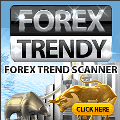





 LinkBack URL
LinkBack URL About LinkBacks
About LinkBacks






 Reply With Quote
Reply With Quote


